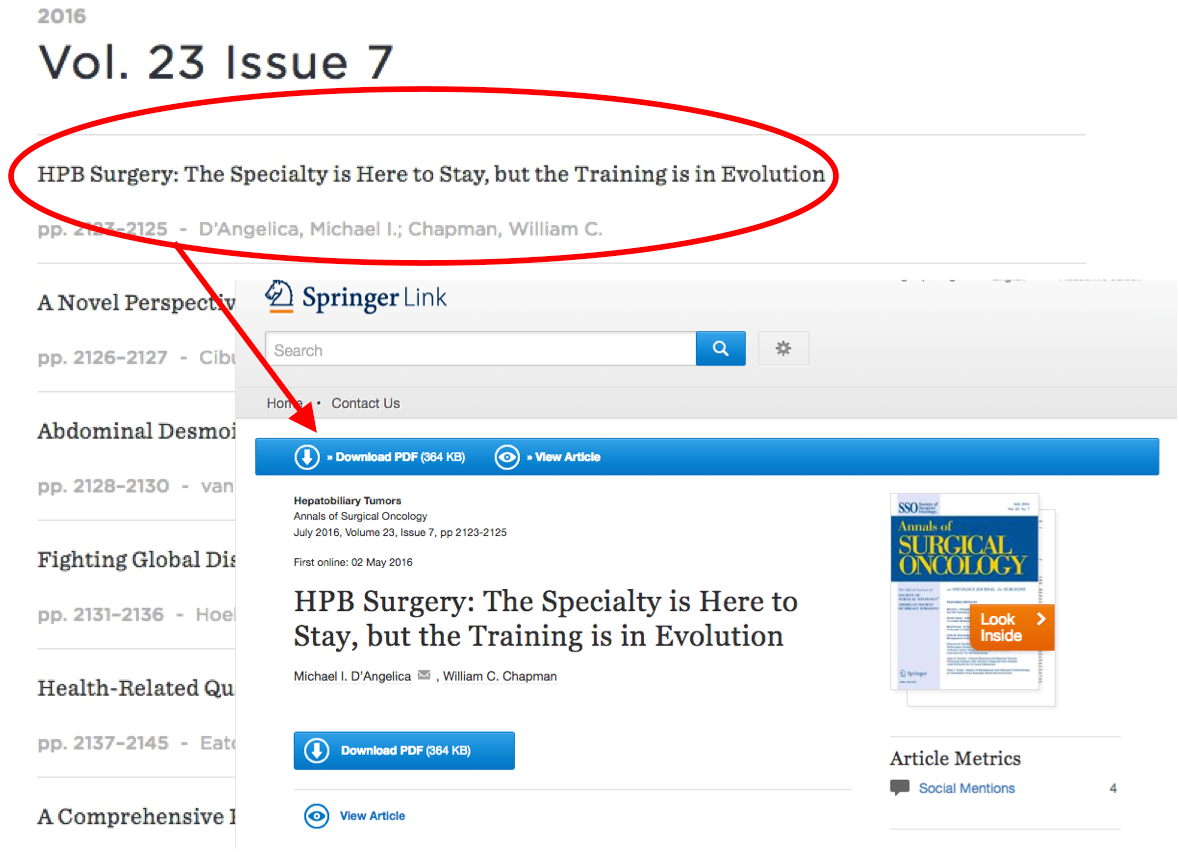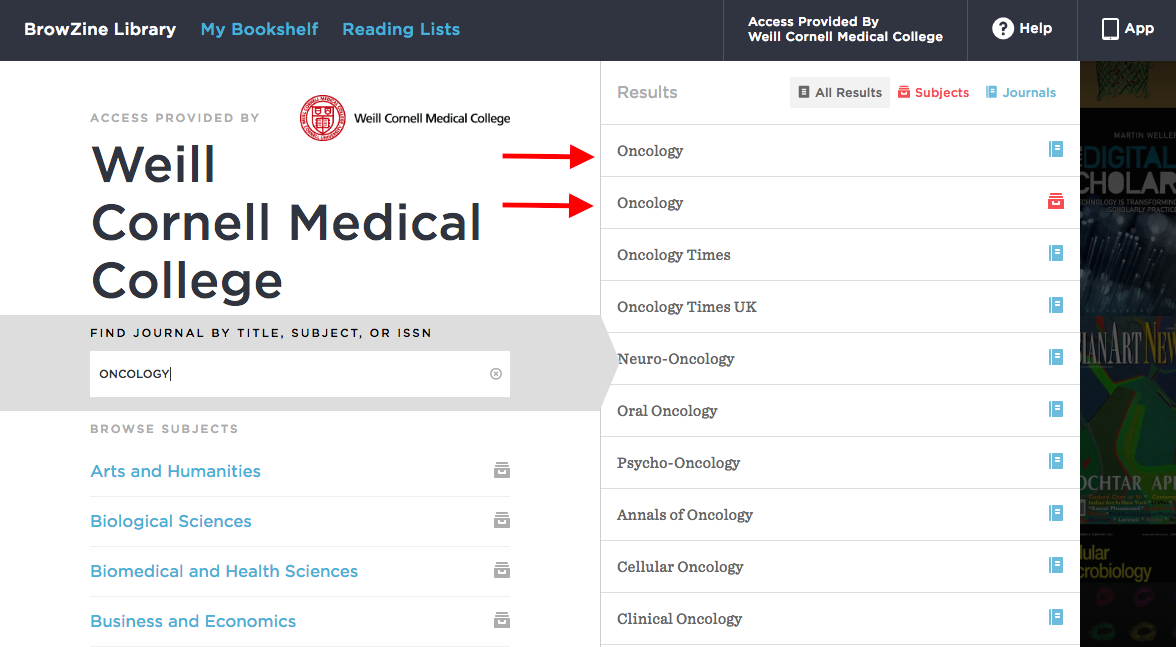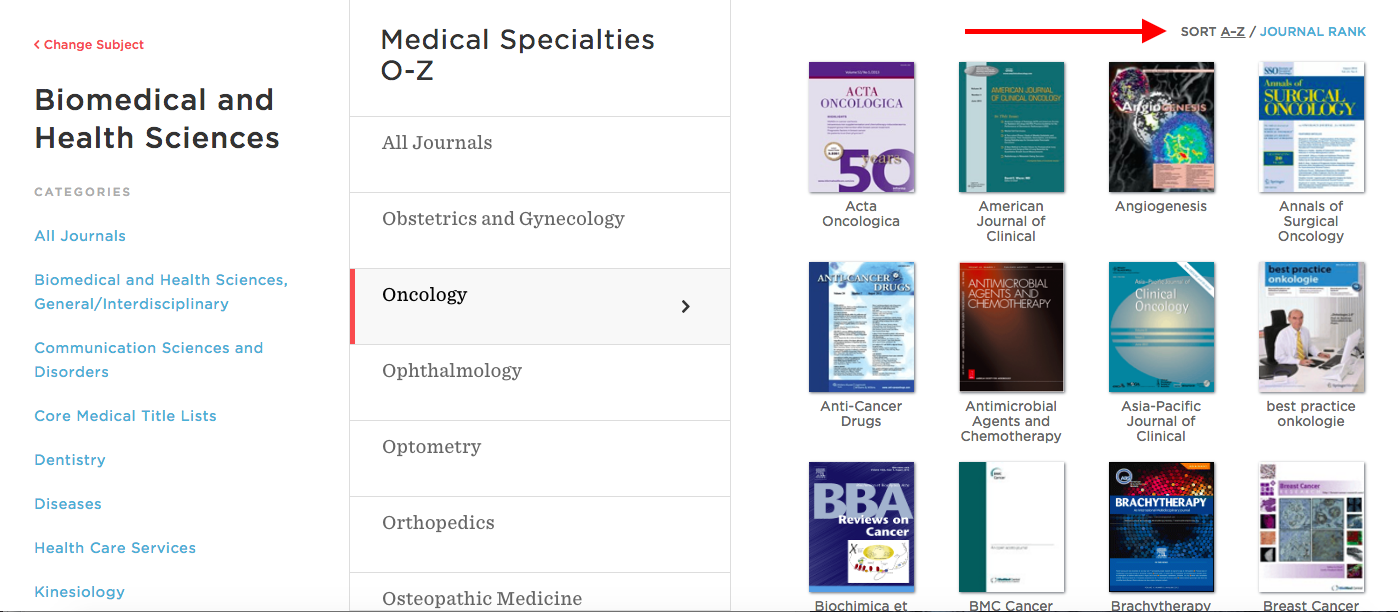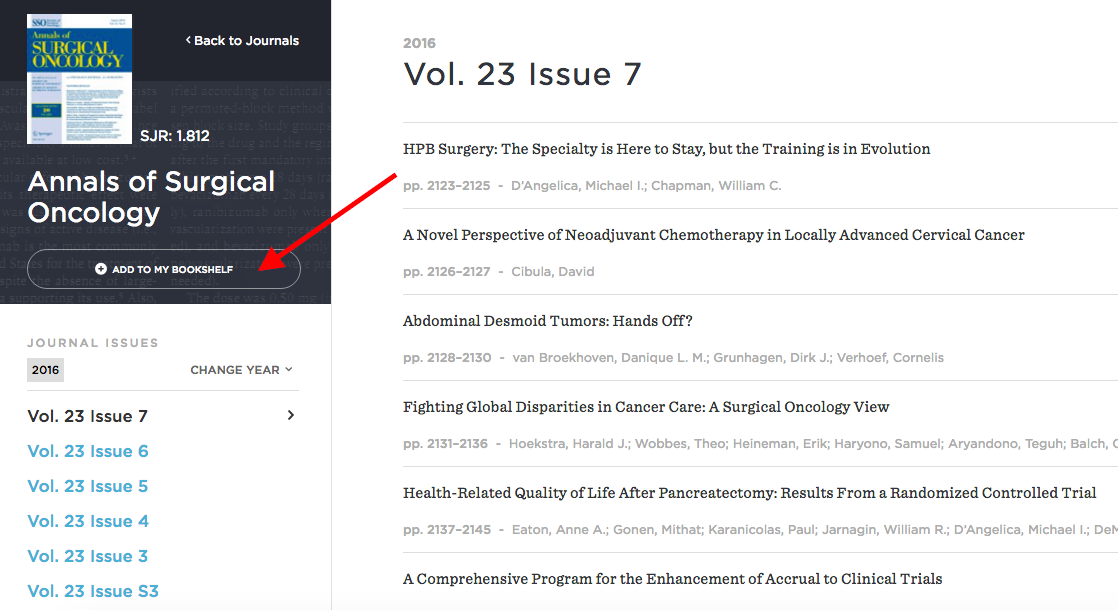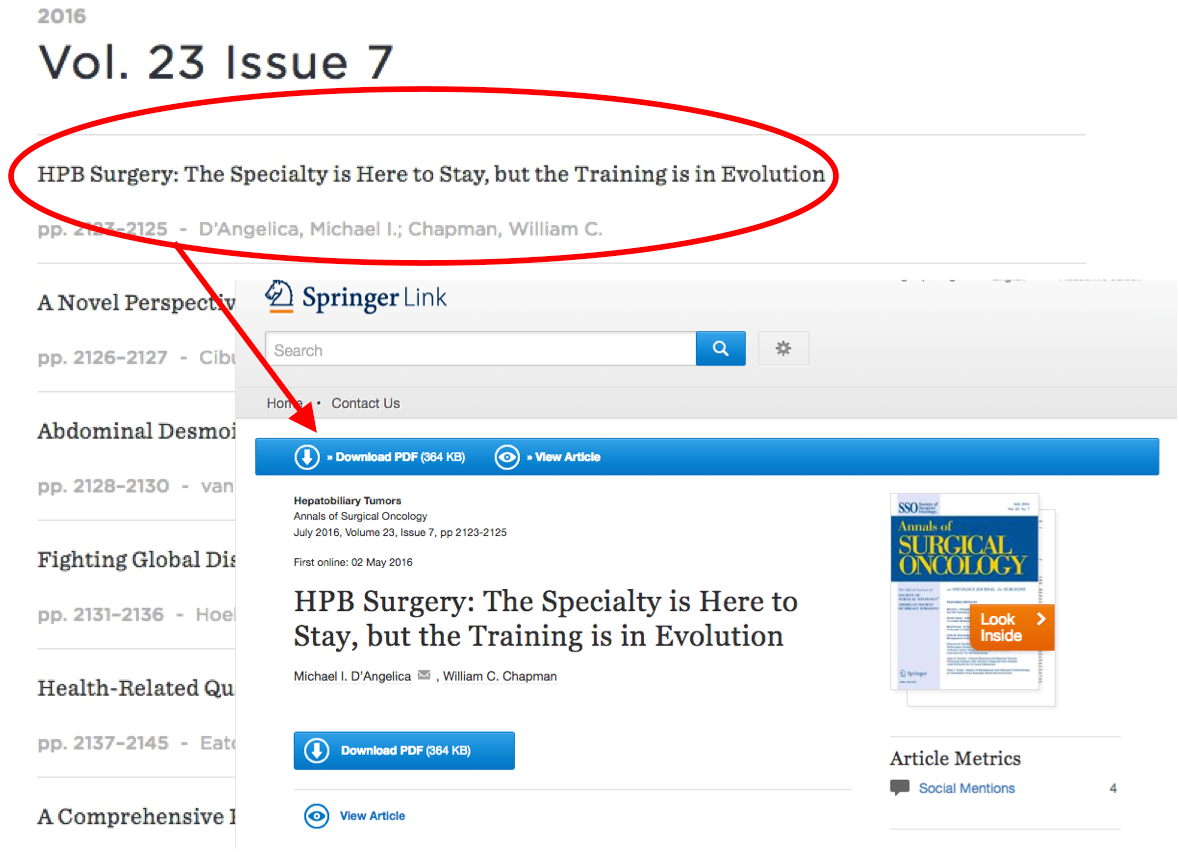Skip to Main Content
Before you Browz
- In order to maximize the number of journals you have access to, you need to be in the WCMC network. Here are a couple ways to do that:
- Connect to the WCMC wireless network (or other WCMC-NYP network)
- Connect to the network via VPN (device must be enabled for VPN - can be requested by department administrator here)
- If you cannot connect to the network, you will only be able to read open access articles
Using BrowZine Web
- You can search for journals by journal title, subject, or ISSN. Once you begin typing in the search box, a list of results will begin populating. Be sure to pay attention to the accompanying icon for a particular result. A red, file icon indicates that this result is for a subject category. A blue, book icon indicates that the result is for the title of a specific journal. For example, a search for “oncology” will retrieve both a subject category result and a journal title result.
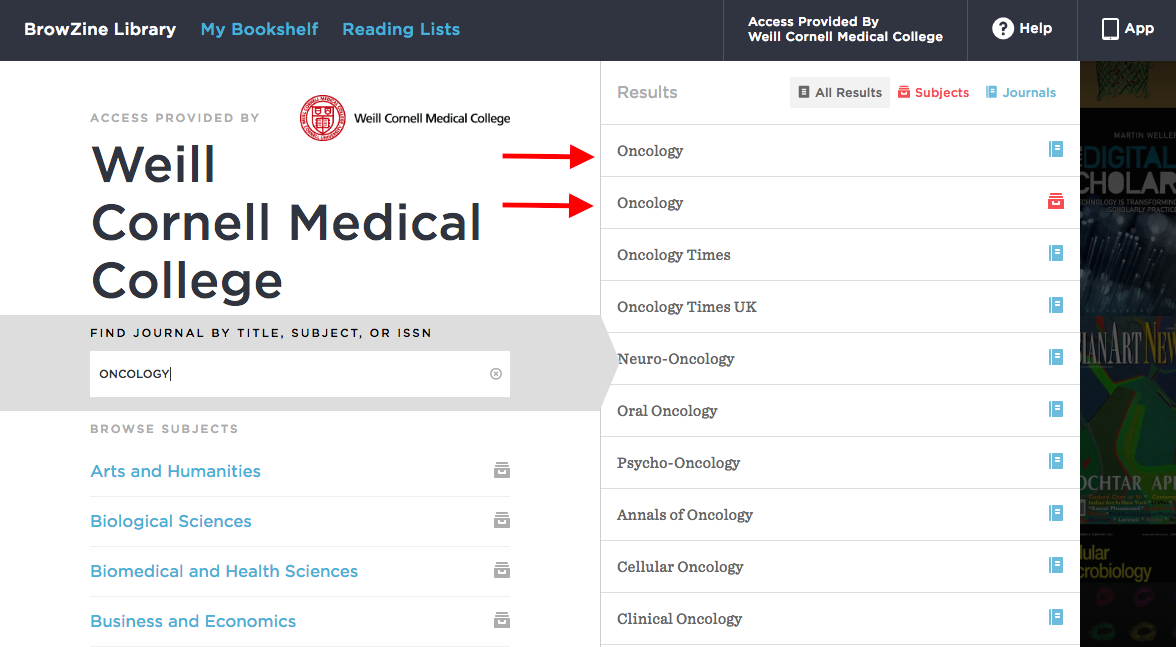
- Clicking on the subject result will give you all the titles indexed under a given subject. You can sort alphabetically by title, or by JCR journal rank.
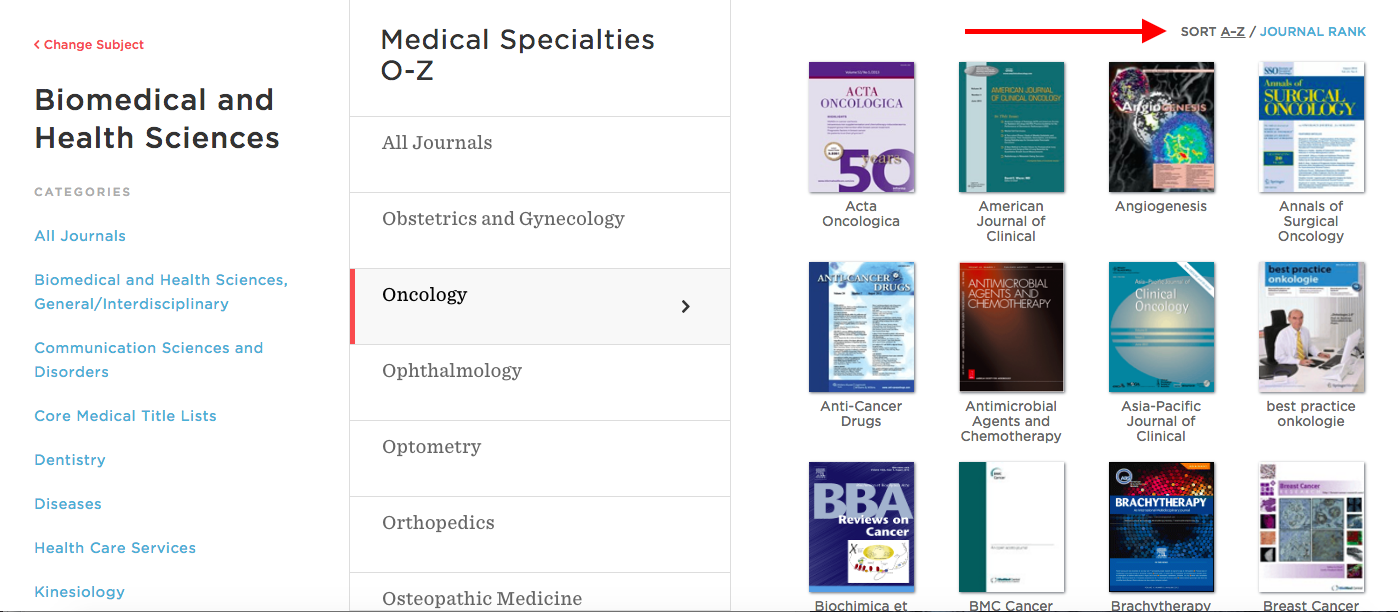
- Once you’ve selected a journal, you are brought to the journal’s BrowZine homepage. Journal pages default to show articles from the most recent issue available. From this page, you can navigate between issues/years, as well as view the journal's impact factor. You can also click “Add To My Bookshelf” to save this journal for easy access in the future. Your bookshelf can be synced across web and mobile devices.
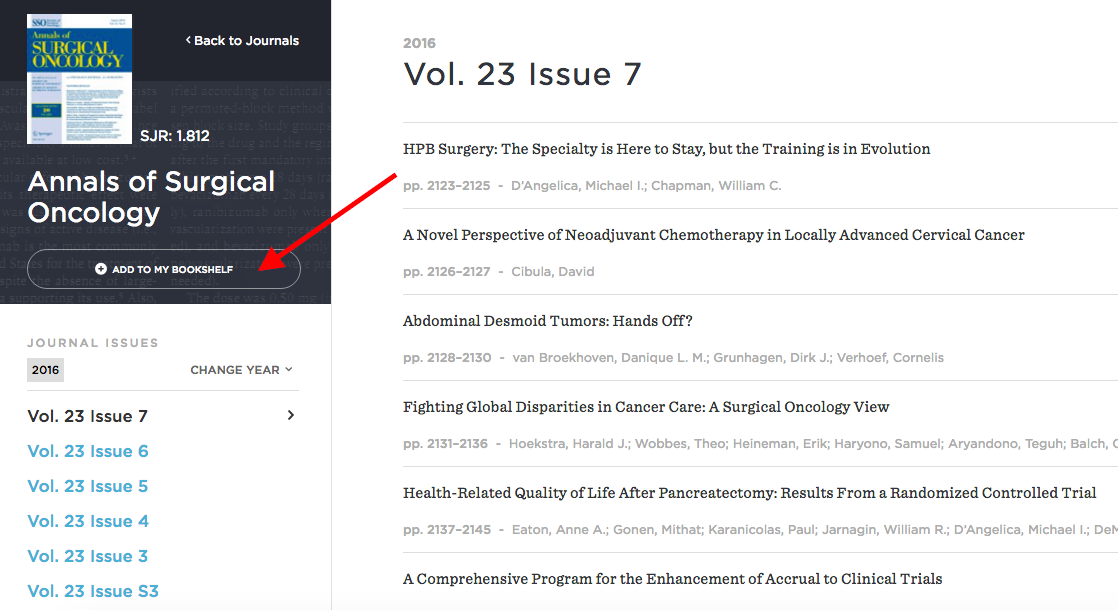
- Clicking on an article title will navigate you off the BrowZine interface and take you directly to the article page on the publisher’s website. You can only access full text if WCMC has a subscription to the journal.